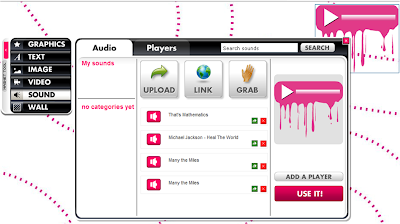
Before you click the "Use It!" button remember that you have the option of adding a player to your audio. If you chose not to add a player the audio will show up simply as a small round button with a play or pause sign depending on if the audio is playing or not. Anyway, click the "Add A Player' button and you will be redirected to a window with all sorts of audio players that you can add.
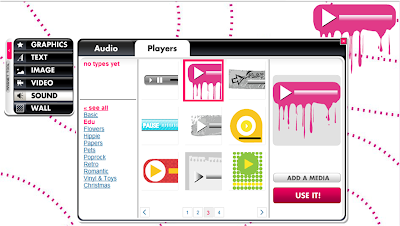 Once you have chosen your player, whichever one suits your glog, you can click the "Use It!" button and the audio will be published to your glog.
Once you have chosen your player, whichever one suits your glog, you can click the "Use It!" button and the audio will be published to your glog.Remember that you have the option of editing your audio, if you haven't already you can learn how to use the edit bar by viewing a previous blog [or clicking the link]. However, know that with audio you have the option of having it play automatically when the glog is loaded or having it play only when clicked, you can get to this option through the fx button on the edit bar.


2 comments:
Passable Wilson Alexia driven by EMM Labs electronics.audio visual installers toronto
replica cartier watches, combining elegant style and cutting-edge technology, a variety of styles of replica cartier rotonde-de-cartier watches, the pointer walks between your exclusive taste style.
Post a Comment